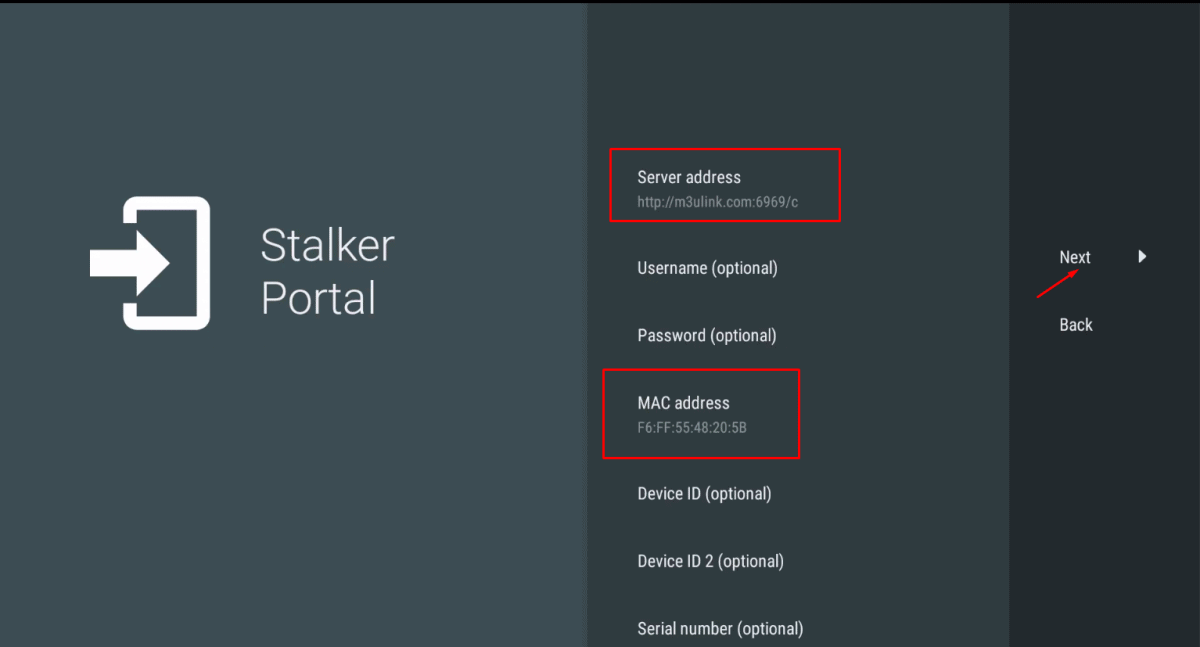How to install and use TiviMate app?
If you are considering which application you should use, TiviMate is an ideal choice that you cannot pass. Tivimate is compatible with many devices such as Android, IOS, Firestick, and PC.
In this post, I will guide you how to install and use Tivimate app.

Step 1 Download app
With Android, you can download the TiviMate app from Google Play
If you using IOS, you can install the app from App store
With Firestick, the app can downloaded from Downloader
If you want to use TiviMate, you need to pay for it, but you will have 5 days to use for free.
Step 2. Login Tivimate
There are 3 ways to login Tivimate:
- Login with the Playlist link (m3u link)
- Login with Xtream Codes
- Login with Portal
Login with the Playlist link (m3u link)
Now I will guide you to login with the Playlist link (m3u link)
After downloading successfully, you will see as in the picture when opening the app.
On the interface, there are 2 choices: Add playlist and Settings. Please click on “Add playlist”
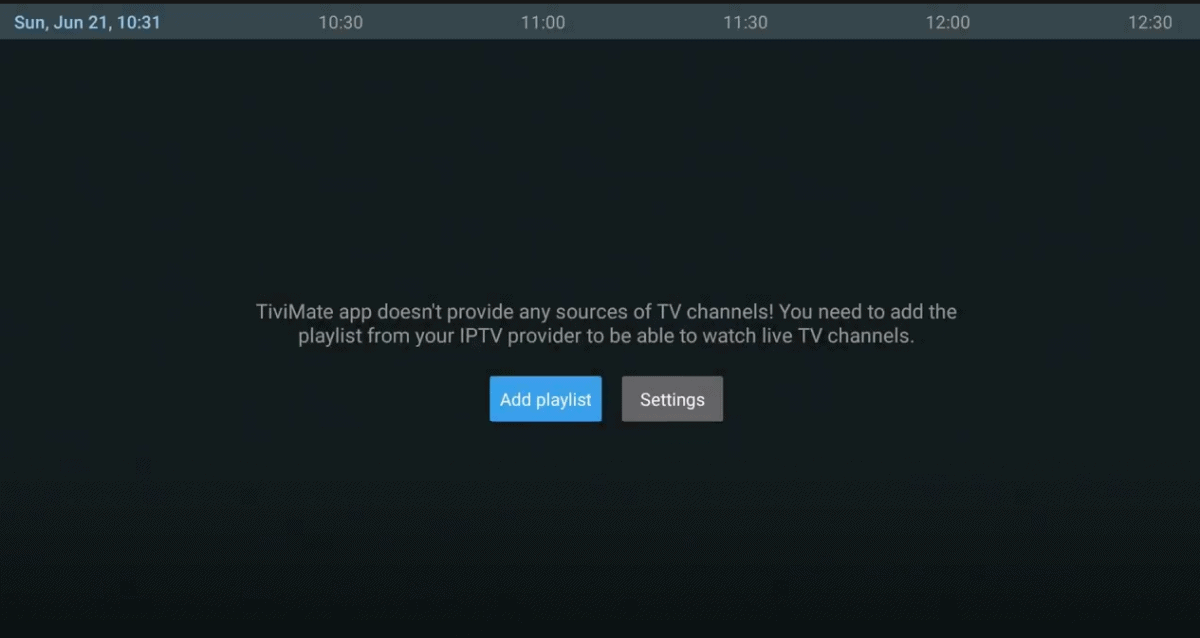
Step 3 Enter URL
After choosing ” Add playlist”, the screen will show like in the below picture.
The next step you need to do is entering url or called m3u link. To get the m3u link, you can login Bestbuyiptv.store and click on the icon of Download
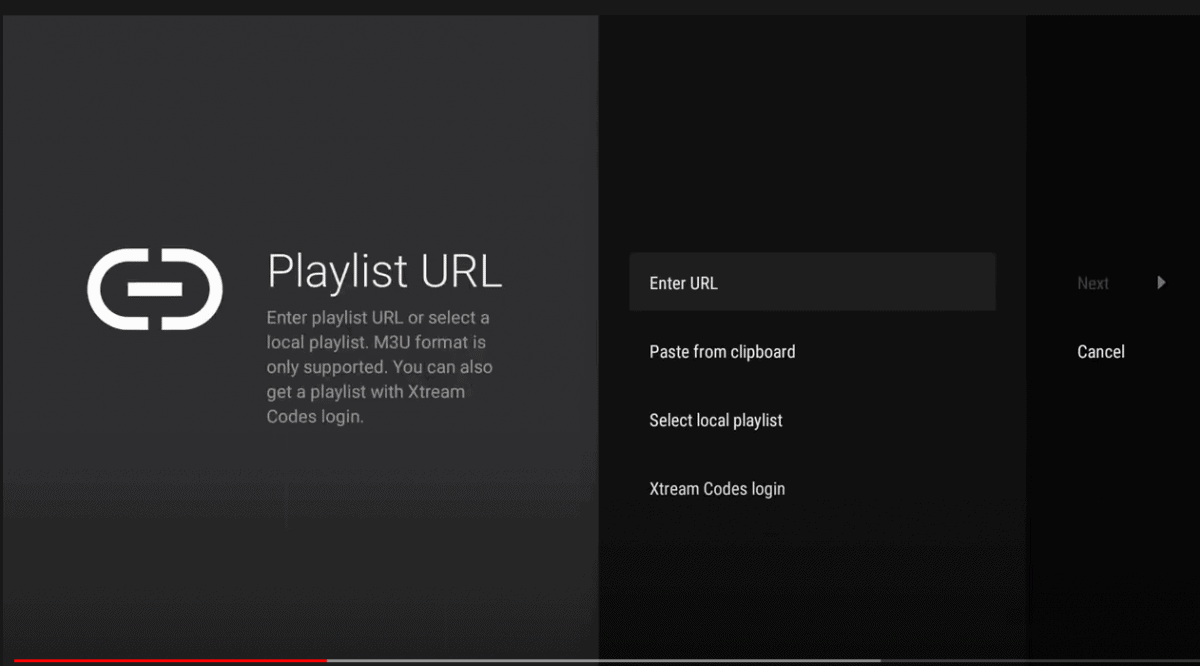
Step 4: Watch
After entering m3u link, you can see the channel list from the different countries like in the picture.
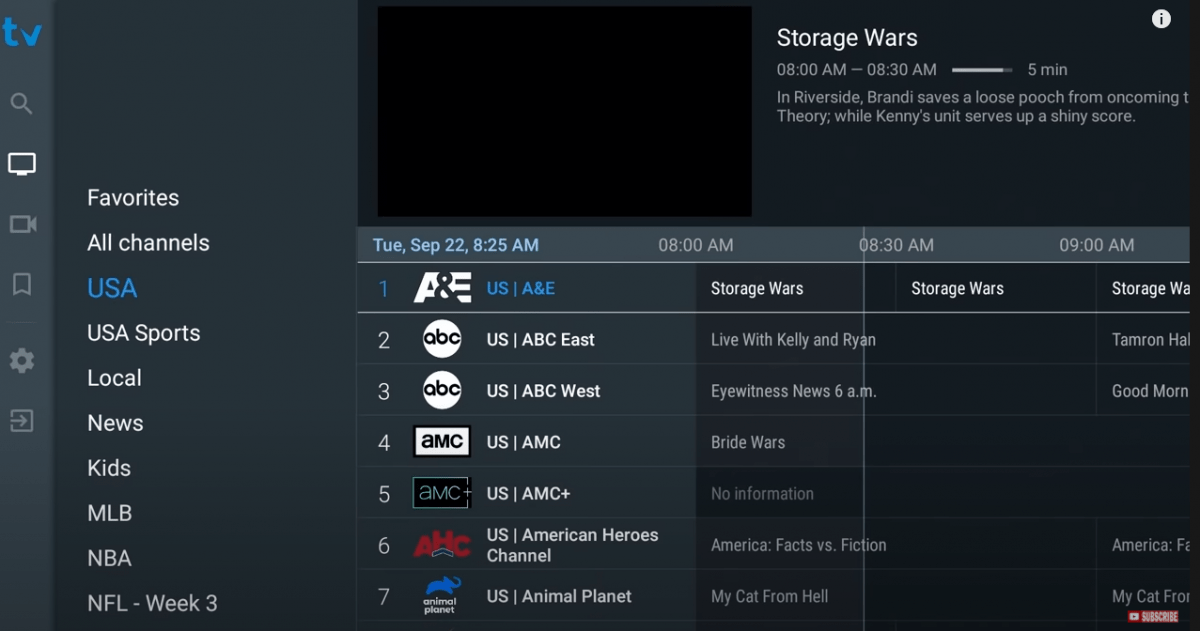
Login with xtream codes
- To login with xtream codes, firstly you need to click on “Add Playlist”. The screen of tivimate will show the options like in the picture
- Then, click on Xtream codes
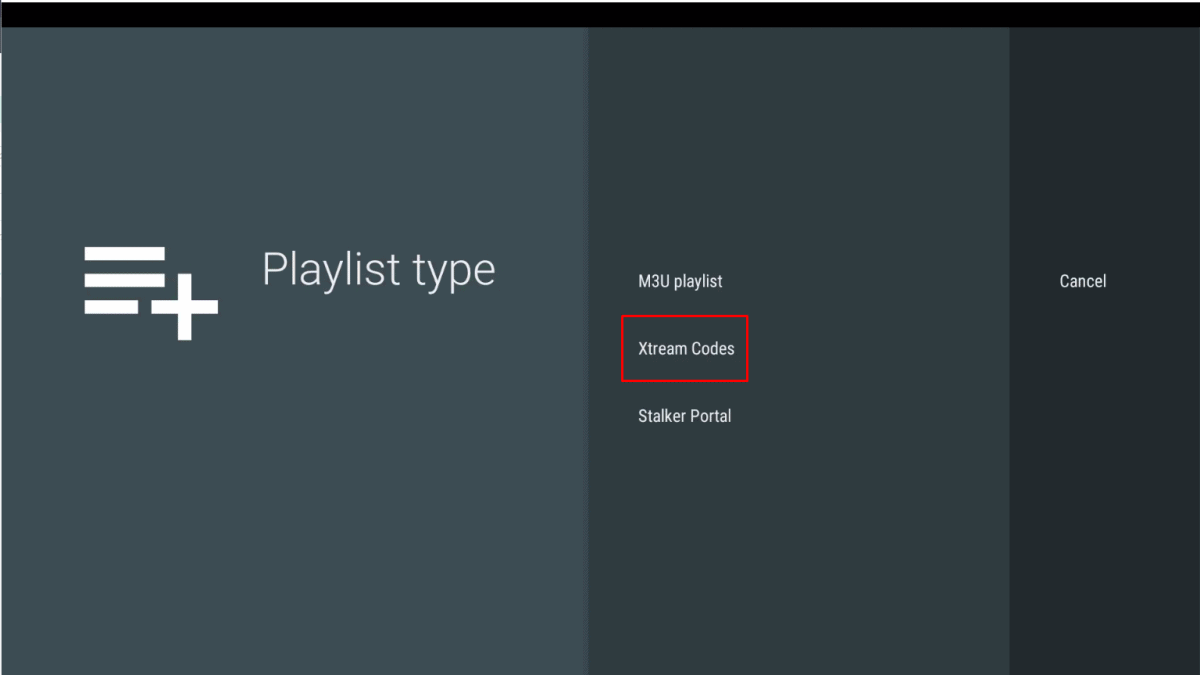
3. The app will ask you to enter username, password and server address
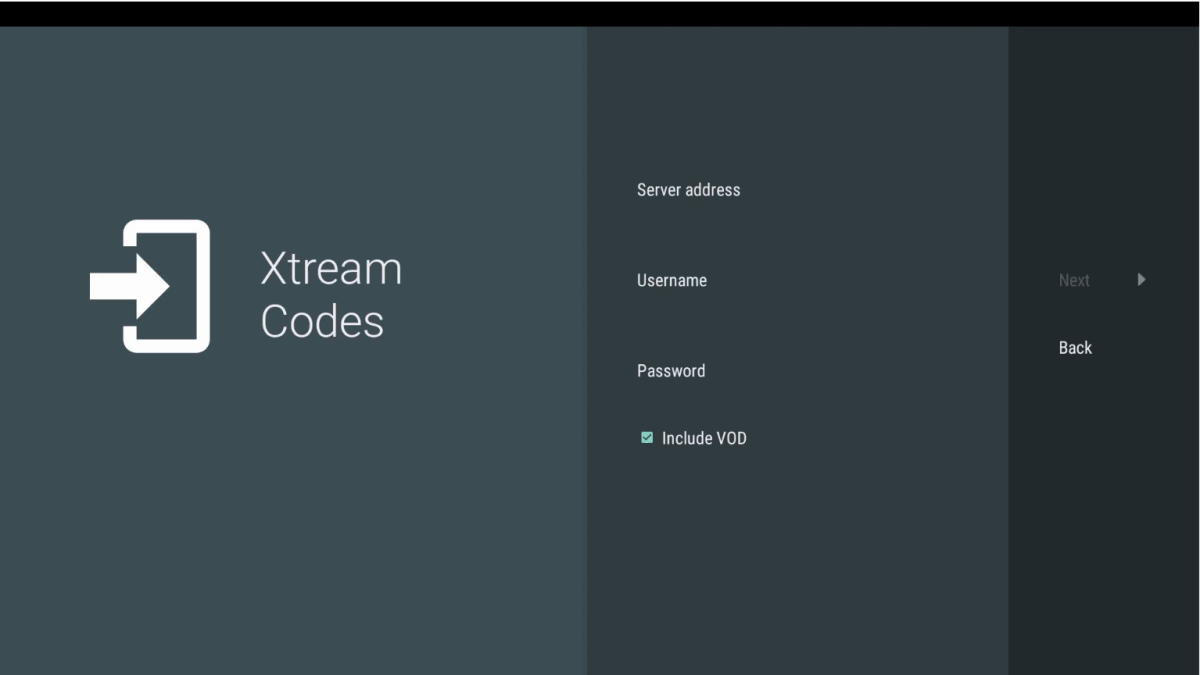
Then please enter full information to login
Username: enter username of the line
Password: enter password of the line
Server address: http://m3ulink.com:6969
4. Click on ”Next”
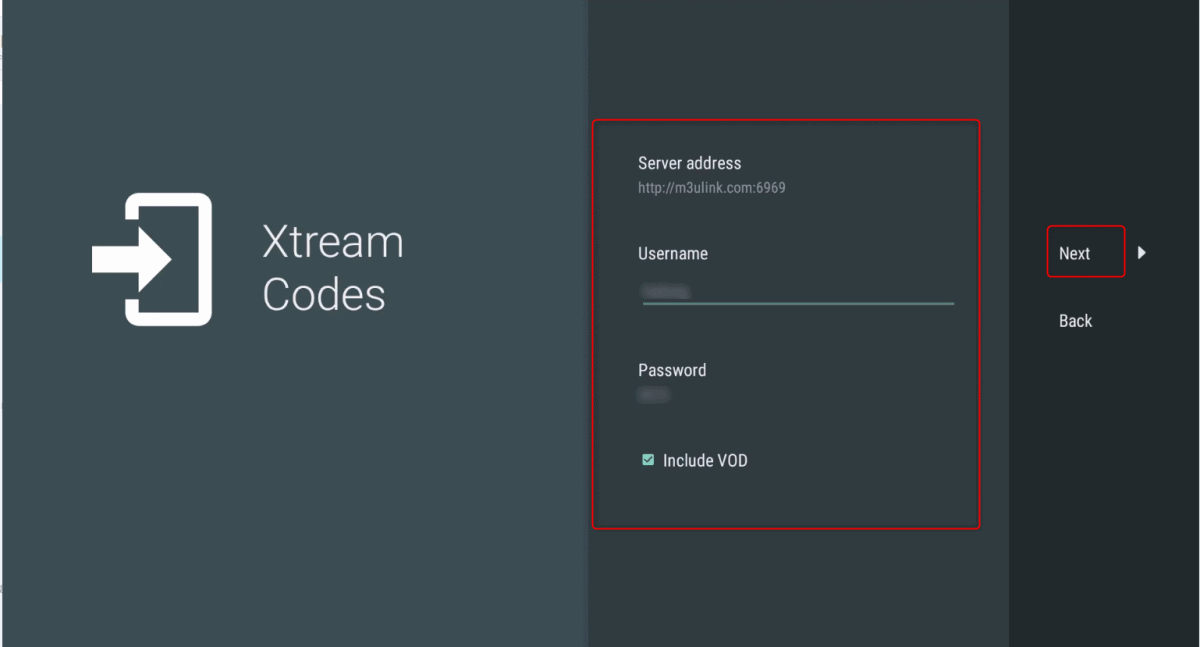
5. click on “Done’ to finish logging with xtream codes
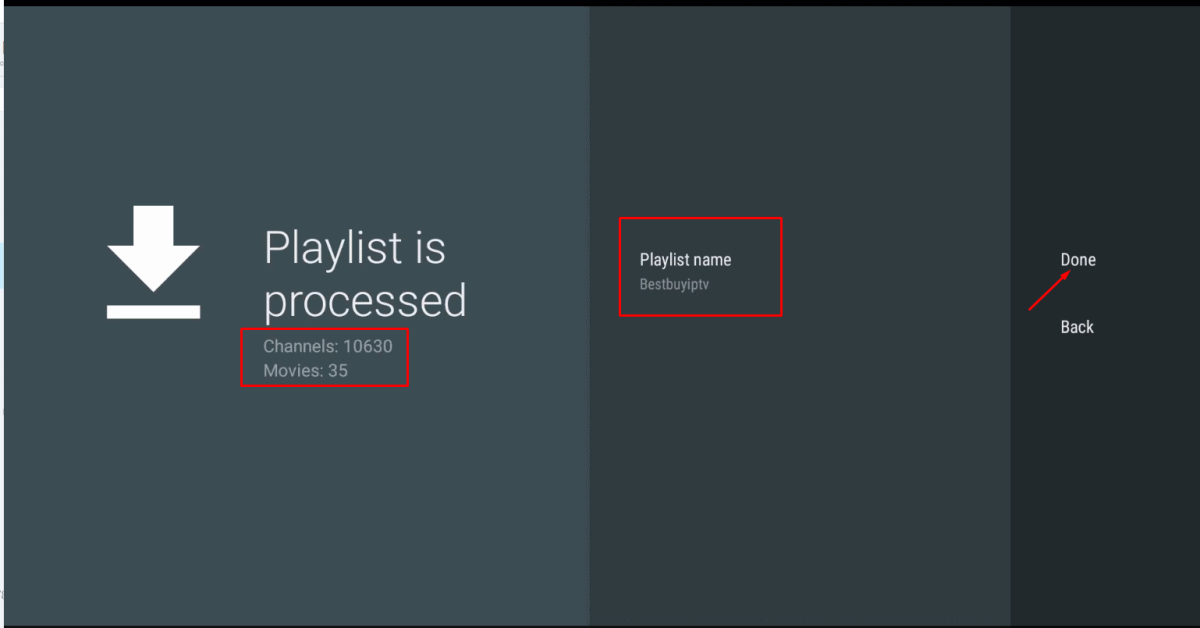
Login with portal
- Choose ” Stalker portal” after clicking on ” add playlist”
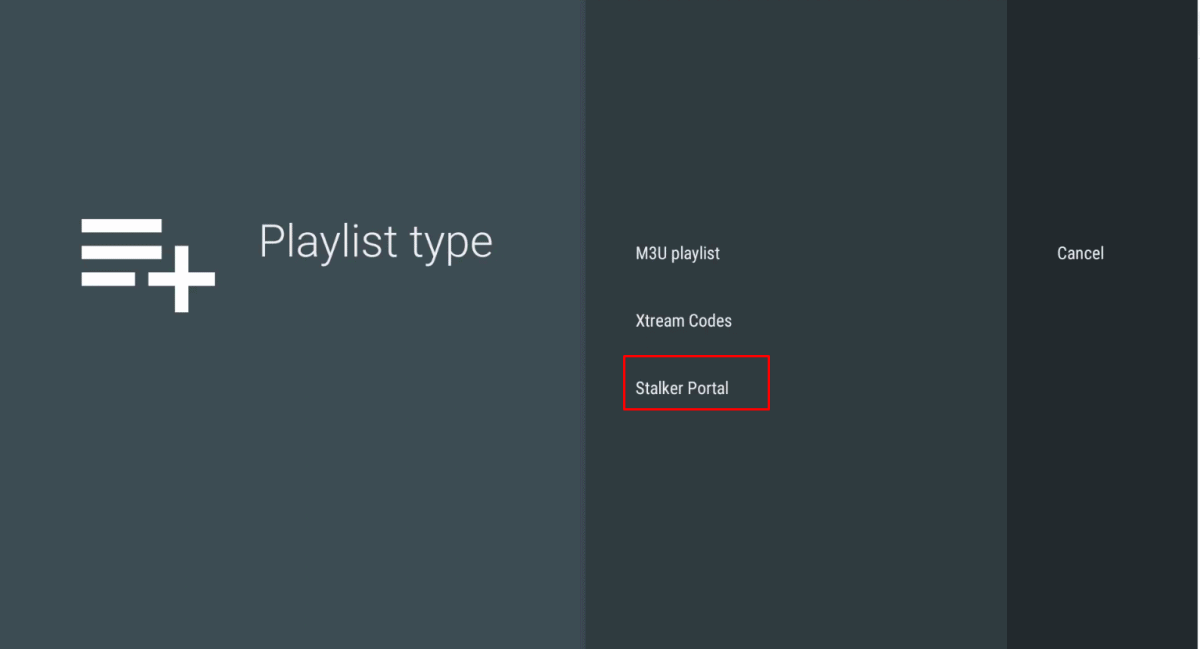
2. Add Mac Address on Bestbuyiptv.store or give us your Mac address via Livechat
For ex, Mac address of the app in the picture is F6:FF:55:48:20:5B. Then you can add the mac on Bestbuyiptv.store or give us your Mac address
3. Enter the portal: http://m3ulink.com:6969/c in server address