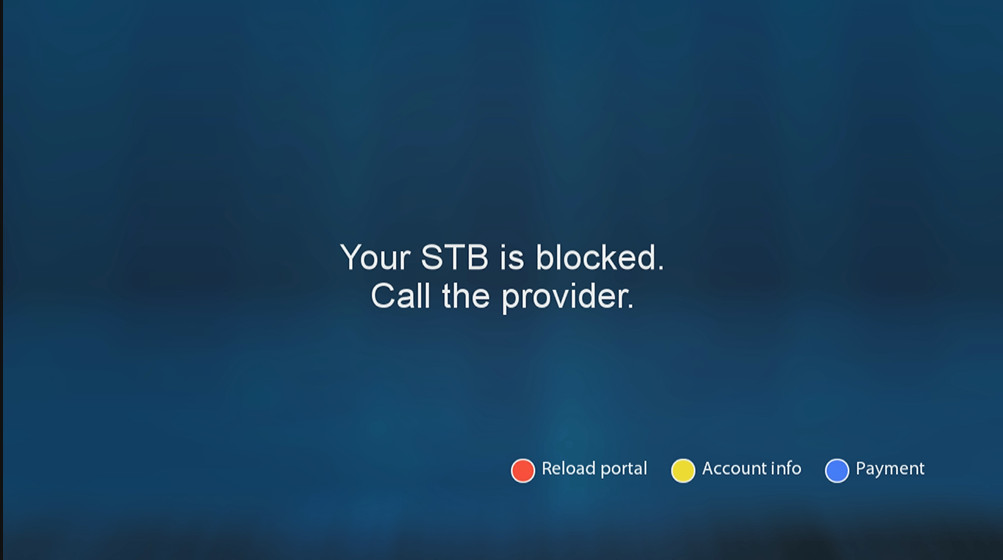How to set up an IPTV MAG device
You need:
1. Make sure your MAC address was registered. If not, you can register for free IPTV subscription with Great IPTV please make sure you enter your MAC address correctly in MAC section. But if you already registered and forget to fill your MAC address in MAC section please let me know I will add MAC address for you.
2. 5 minutes to set up and get 9600 channels and more than 7200VOD from Great IPTV
If you wonder where to find your MAC address?
In order to find the MAC address of your MAG box, simply turn the box around and you can find the MAC address on the backside of your device. And register with your MAC address
5 steps to install IPTV on your MAC device:
Step 1: Turn on your MAG device. Loading it up and click Settings
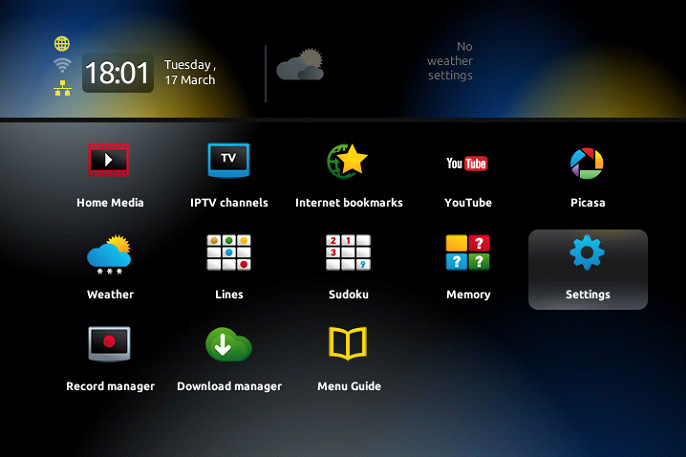
Step 2: Go to the Setting menu. Click on System settings and click on “Servers”
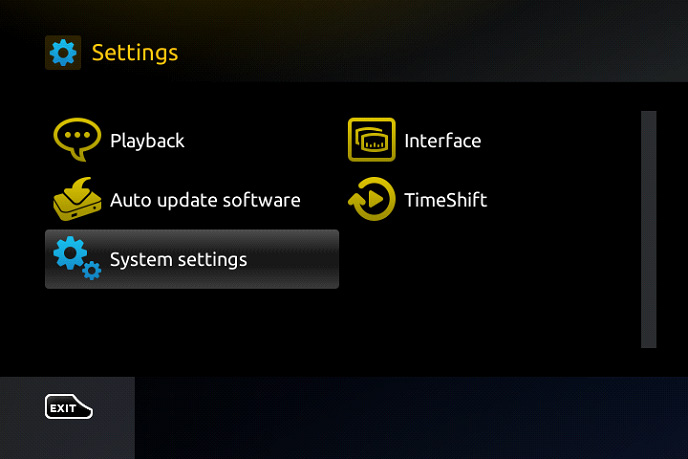
Step 3: Select “Portals”
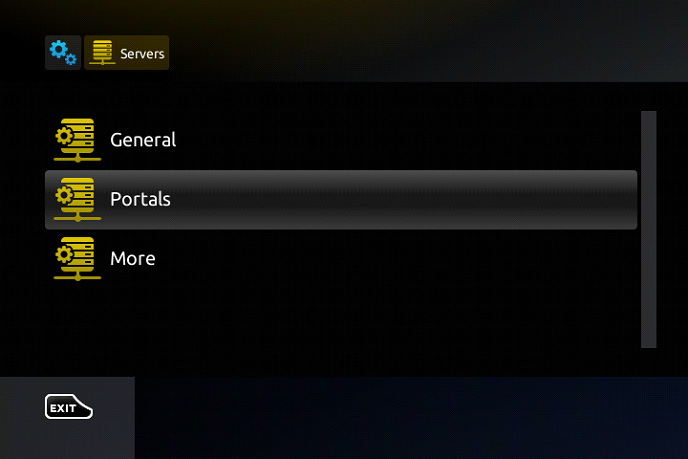
Step 4: In the “Portal 1 name” line enter the name of severing. It is Great IPTV or you can any name you want
In the “Portal 1 URL” enter the postal address: http://m3ulink.com:8080/c/
This is a portal link for Great IPTV server. Please double check all character you fill in.
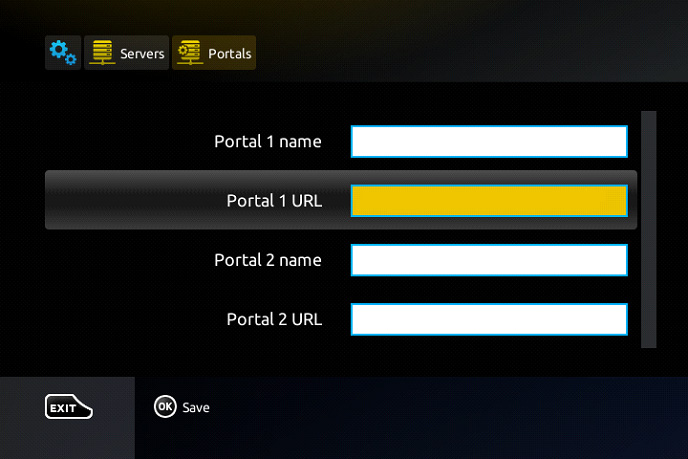
Step 5: When all the operations listed above is done, then press “OK”.
When all the steps listed above are done press” EXIT” 2 times on the remote control and restart the portal.
Now everything is ready to start watching Live TV…
Notice: If you are using MAG 250 or MAG 256 and your portal does not load the reason can be my list is too big and your device can not handle it. Please log in on my web Great IPTV.org and click on the “Manage line” button to choose Bouquet list to change your package. Remember to uncheck Full user option.
It will reduce your list and then your device will work.
Also, you can add m3u list on your Mac device.
IPTV MAG
After you fill in all info if you have a message “Page loading error“. Please make sure your box is connected with the internet, if it already connected please follow a few steps. In the inner portal go to settings/system settings/network and whatever option you use for your internet change from ” auto-DHCP ” to ” auto-DHCP/manual DNS “. And on ” manual DNS” you put ” 8.8.8.8″ save and reboot.
If it have the same problem please reset factory of your box and try again.
If you have the status “Your STB is blocked. Call the provider“. It means your MAC address is not active on the server. Please check your mac address again and make sure mac address you provide us is the correct one.