How to setup IPTV on Dreamlink T1-T2 box with the DOL2-2021
The Dreamlink T1 and T2 are devices that grant access to IPTV channels. They include a user interface based on the Stalker Middleware, an interface that supposed to convert these online channels into a menu from which you can simply select which channel you require to watch.

How to add an IPTV service to Dreamlink.
To add channels to your dreamlink device, follow the below steps.
Step 1: From the main page, go to "My Apps."
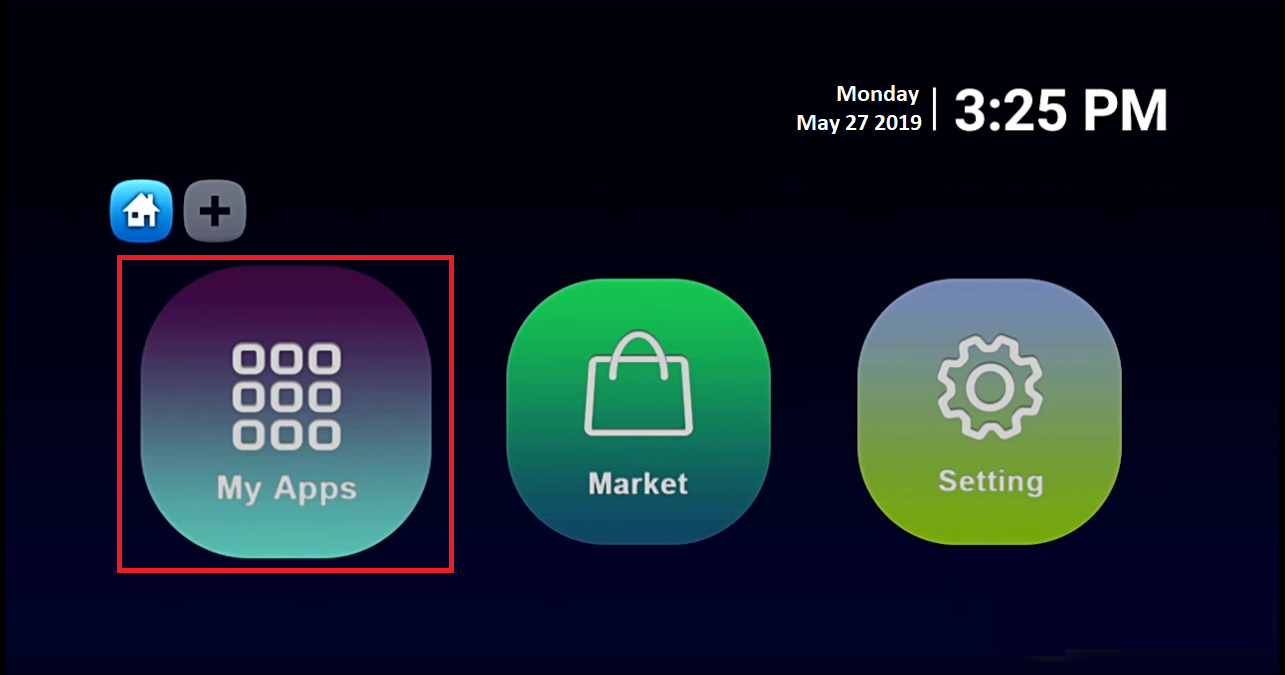
Step 2: Select DreamOnline (DOL, 2).
Note, If the DreamOnline (DOL2) app is not in the My apps folder, go to the Market folder, find DreamOnline (DOL2) and install it. After that, it will appear in the My apps folder/
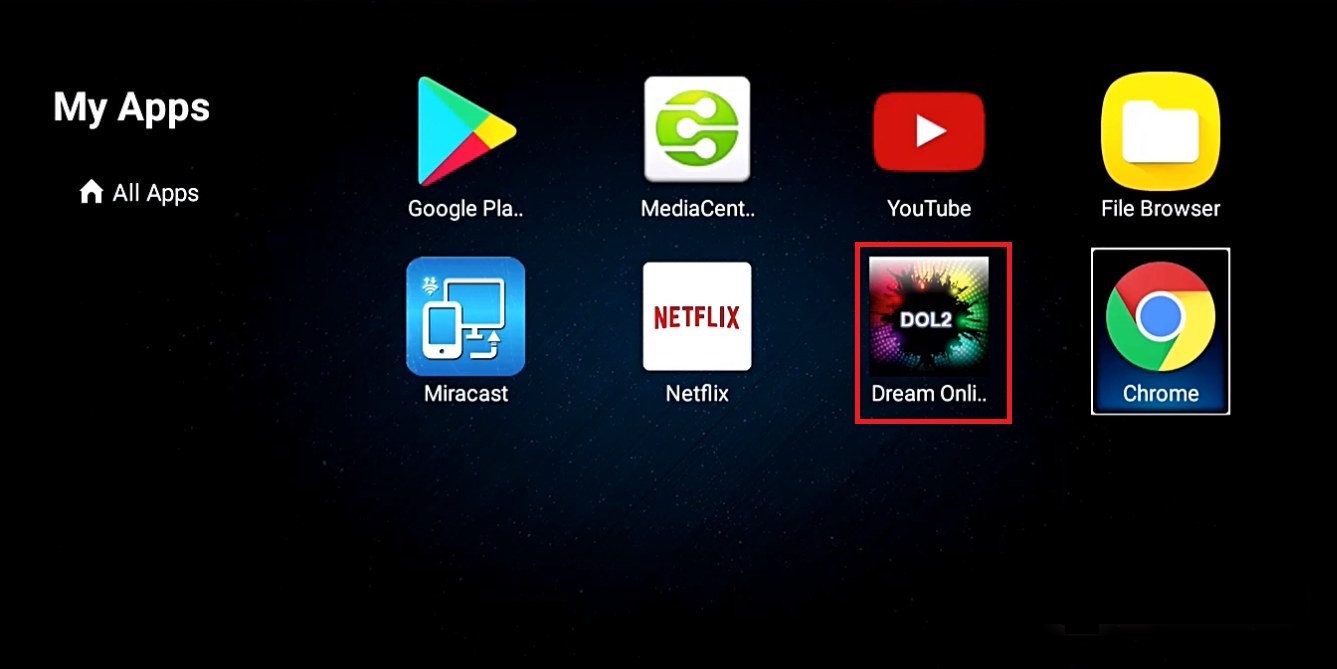
Step 3: Now select "Edit Service" and then click on "Click Edit."
Necessary: Be sure you register with your right MAC Address (if required).
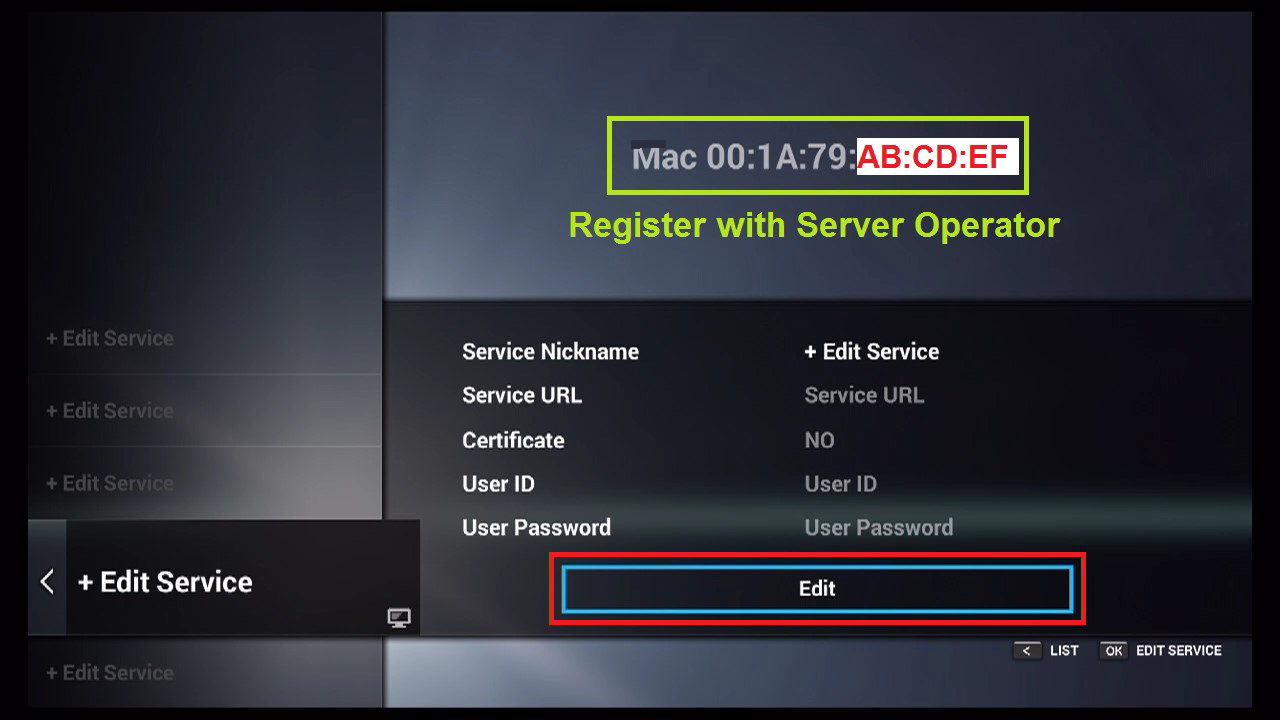
Step 4: Enter Service Nickname (Any name).
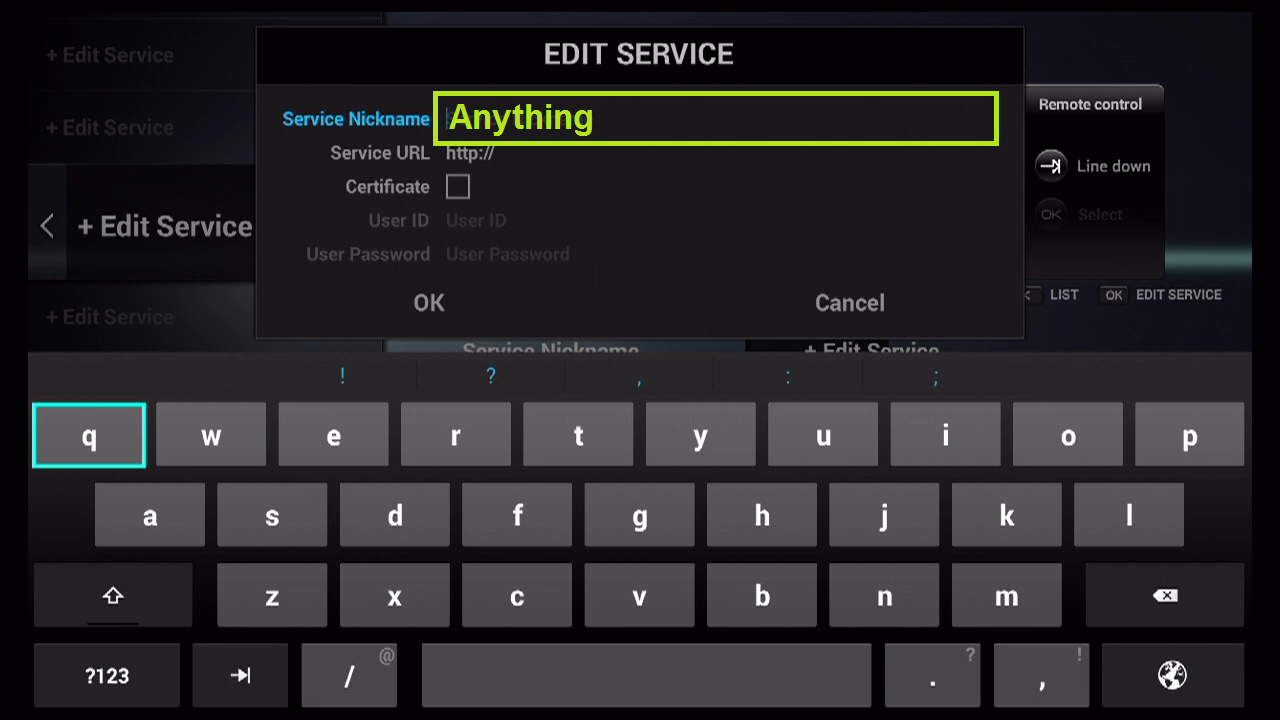
Step 5: Enter the IPTV Server URL (Portal URL) you get from your Server Operator.
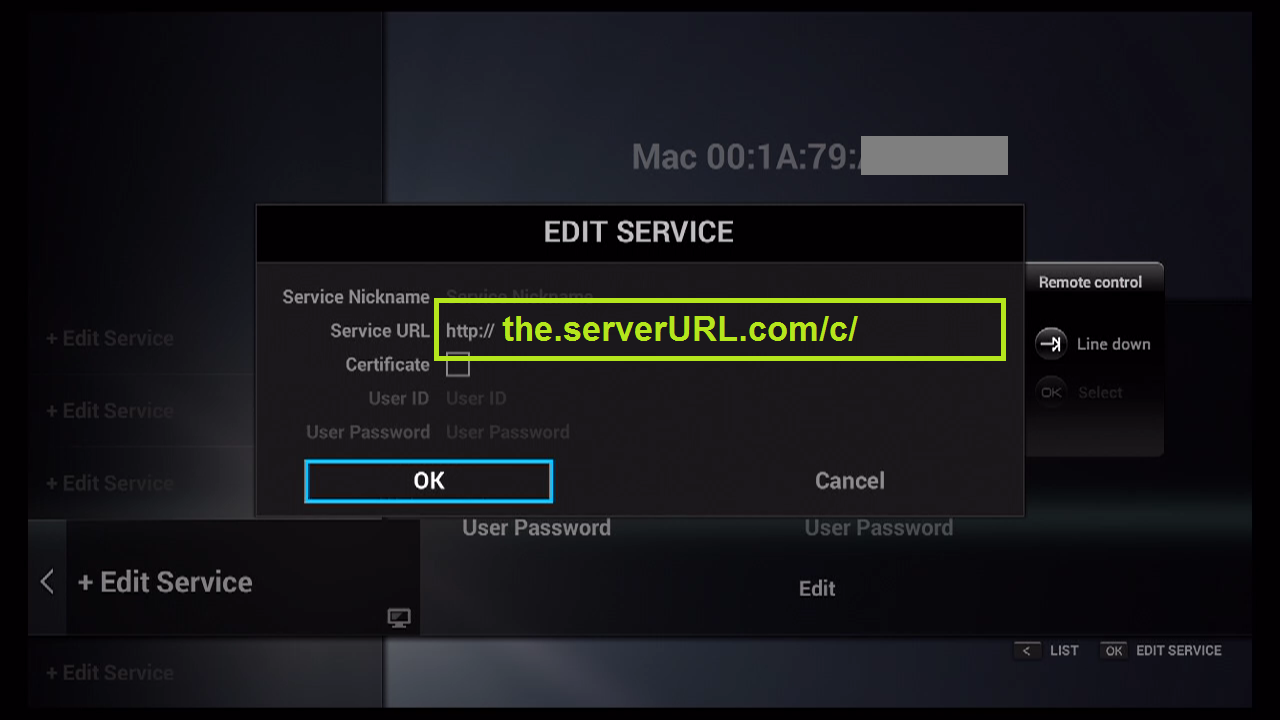
Step 6: It is NOT necessary to enter the Username and Password.

Step 7: Click "OK."
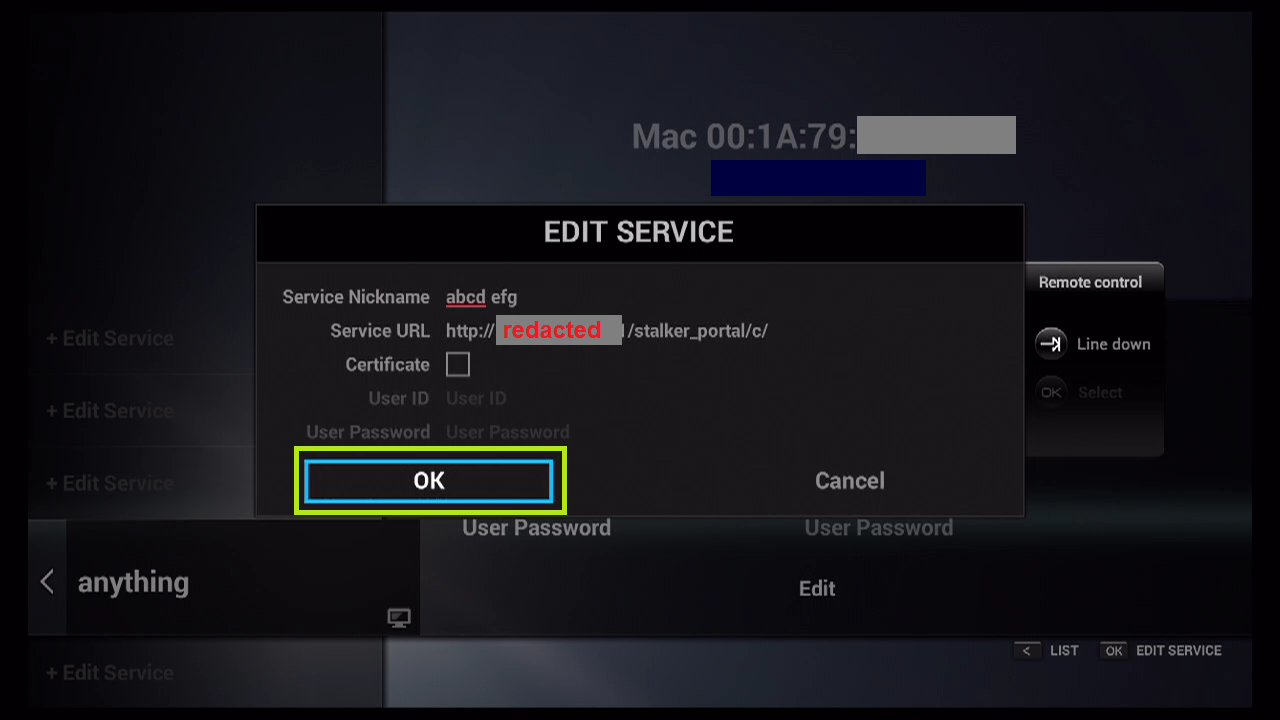
Step 8: Connecting to IPTV Server (with your registered data) in progress.

Step 9: Successful Connection! You receive all channels associated with your account.
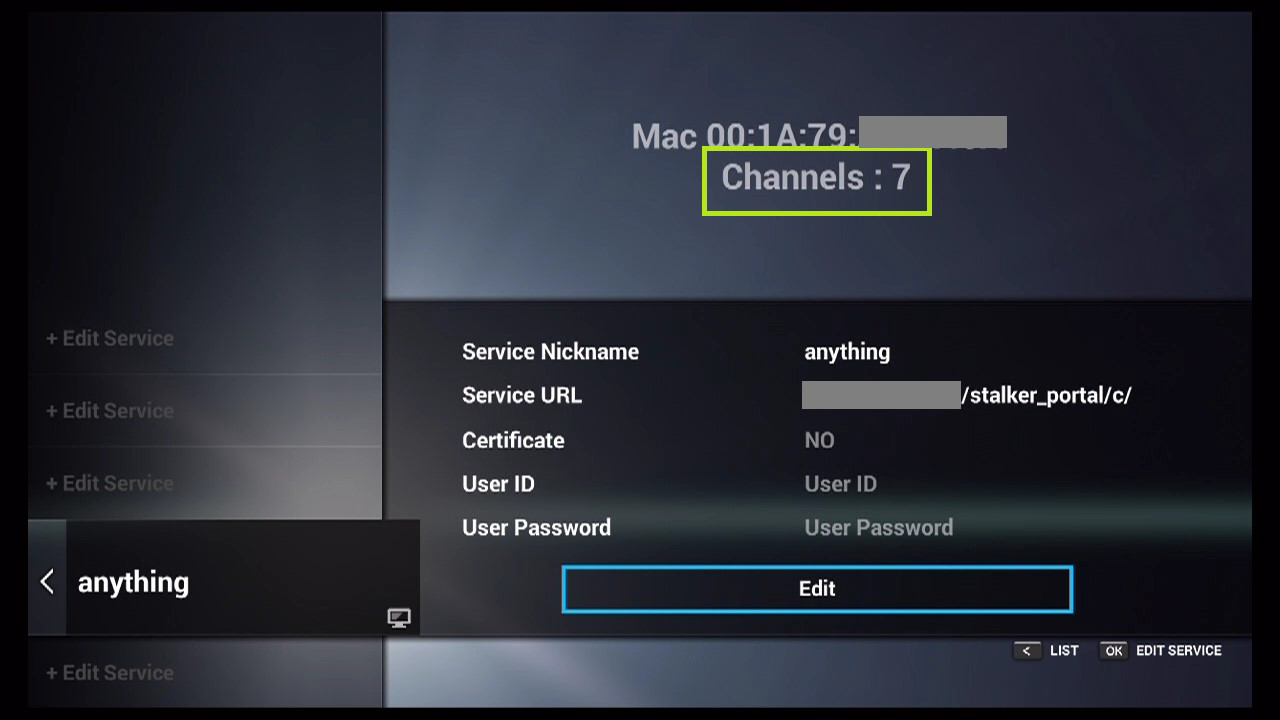
Like you see it is very easy to set up you just need to enter your portal
