How to Setup IPTV on Smart TV
The installation and setup procedure of IPTV on Smart TV is a simple task.
Step1: First, turn on your Smart TV. Visit the Google Play Store and search for the Smart IPTV app.
Step2: In the search result, Click the Smart IPTV app to download and install the app on your device.

Step3: After the installation, click open the app. Where you will see the TV Mac Address. Make a note of the TV Mac Address.
Step4: Open the www.siptv.eu/mylist in your browser.
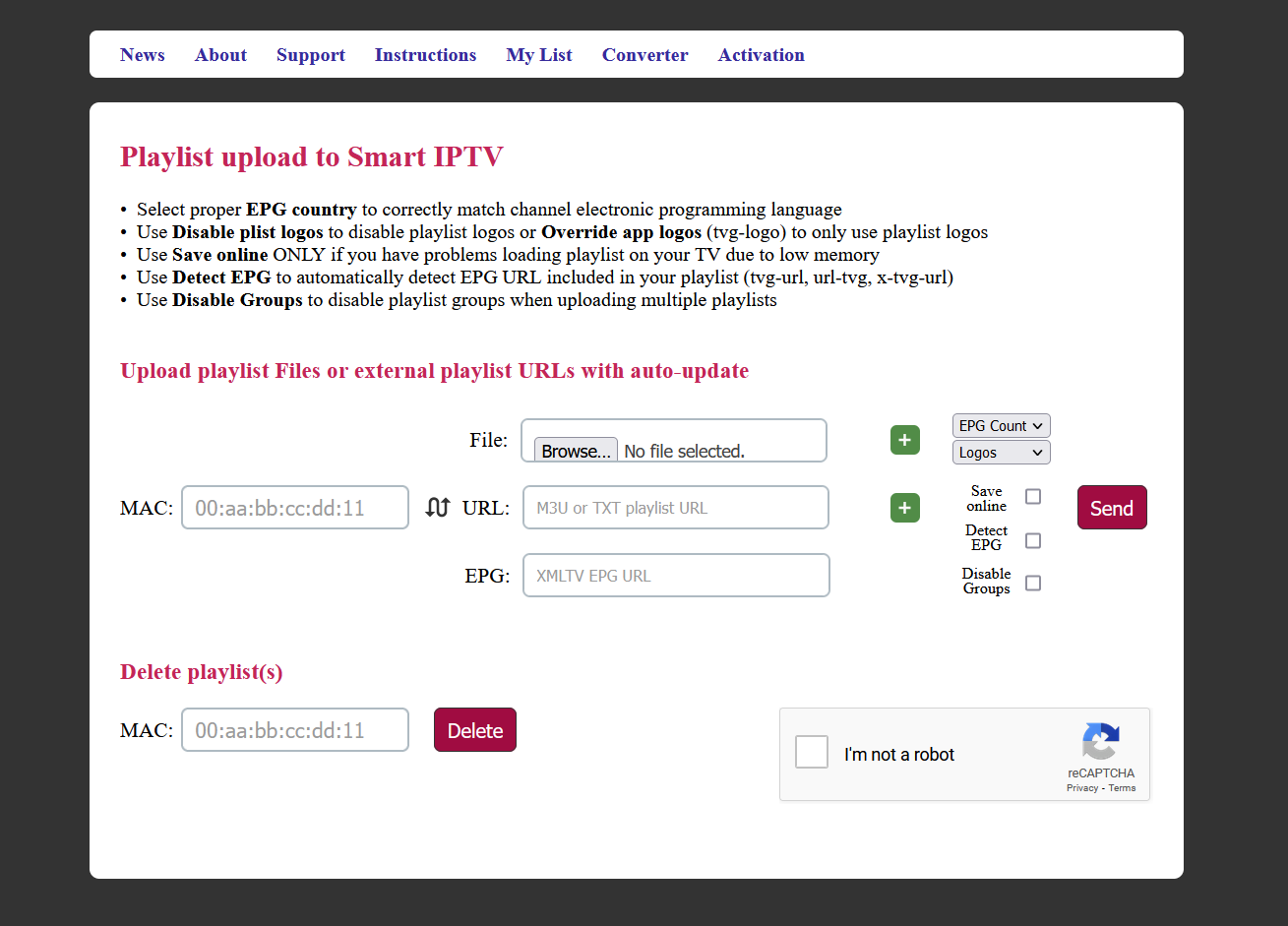
Step 5: On the Web page, Enter the TV Mac Address in the appropriate location.
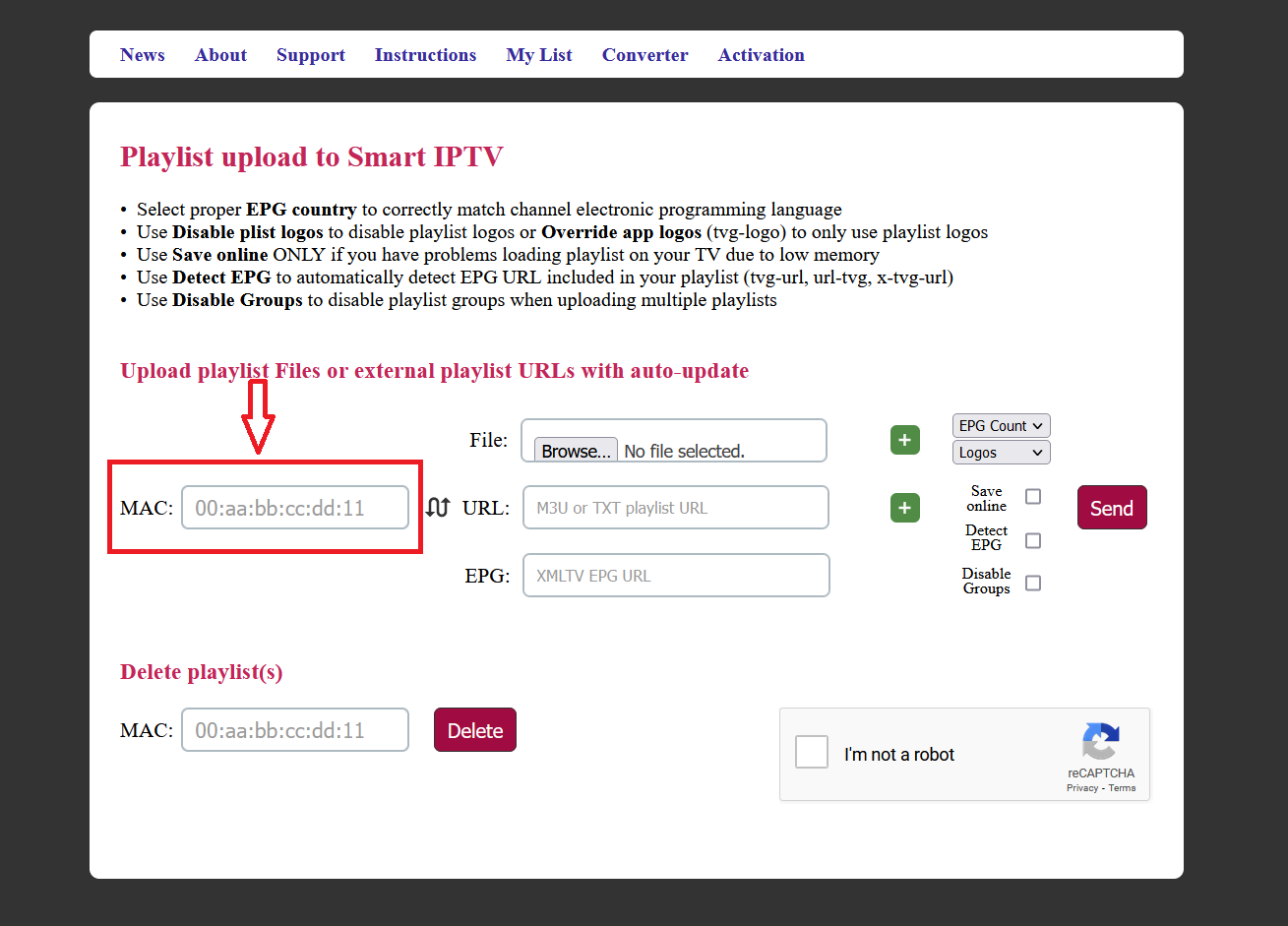
Step 6: Now, enter the m3u URL or the File provided by the IPTV provider and tap the Send button
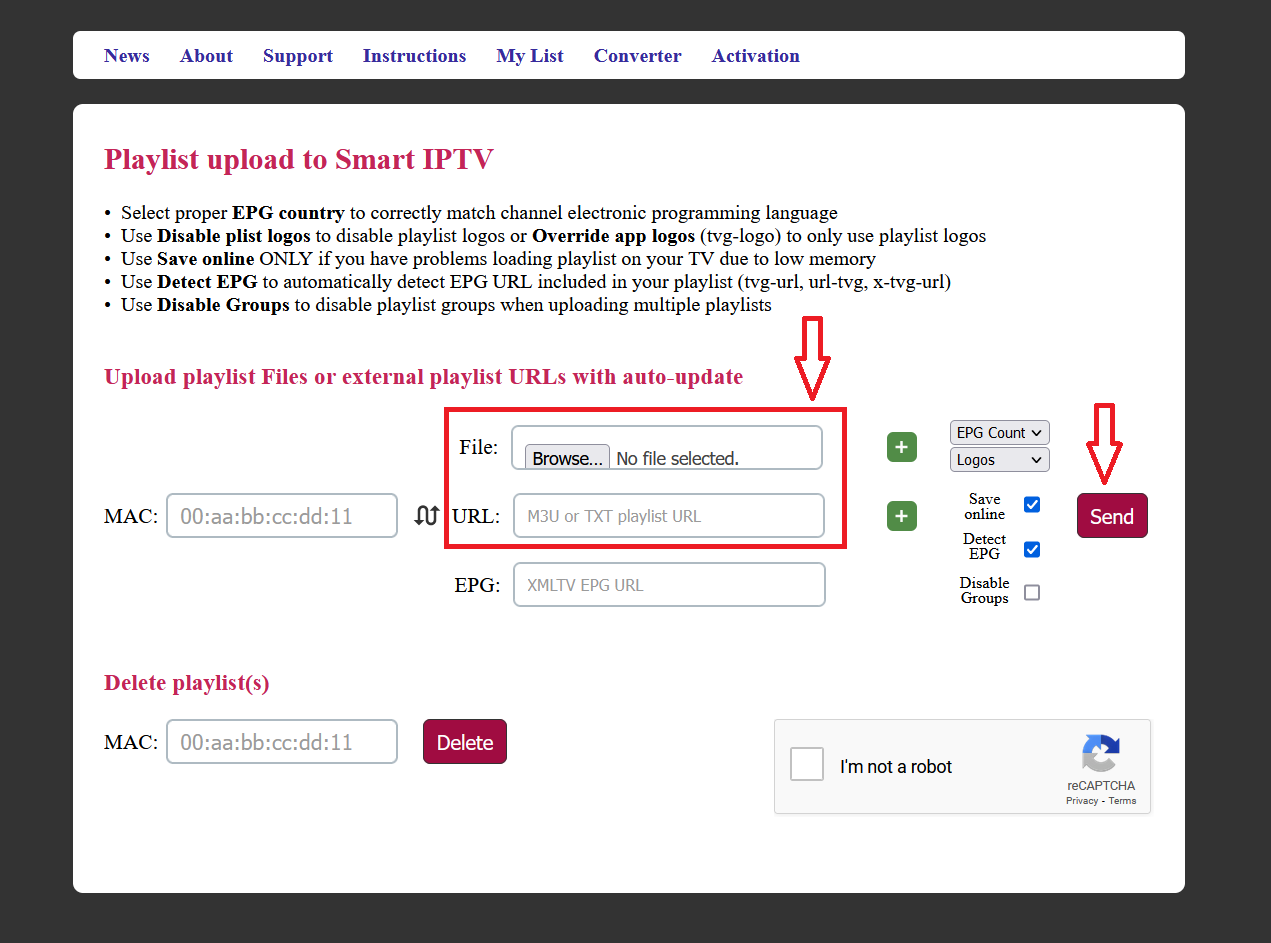
Step7: Once the uploading of the playlist has been completed successfully, you have to restart the application to view the list of playlists on the screen.
Note: The steps given above will be applicable for installing IPTV on other brands of Smart TVs like Samsung, LG, Sony, Vizio smart TV, and much more.
Note:
After uploading m3u list if you have “check URL 1 message”. It might be siptv app server problem. There is 2 ways to solve this problem
– Please add the link m3u again then turn TV off for 10 minutes to clear TV cache then turn the TV on
-Change the DNS in setting of Smart TV to another one like 8.8.8.8 or 4.2.2.4
