SS IPTV stands for Simple Smart IPTV. It is a multi-purpose IPTV Player, SS IPTV app that allows playing IPTV stream from the Internet on your Smart TV. Now I give you some steps to use IPTV with this app.
Step 1. Download SS IPTV app
- With LG Smart TV, you can find SS IPTV on the LG store
- With Samsung Smart TV, SS IPTV may be installed from official Samsung Smart Hub on this platform, in any countries
- With Philips Smart TV, SS IPTV may be installed from official Samsung Smart Hub on this platform, in any countries
Step 2. Upload SS IPTV
There are two different ways to upload an M3u list to Smart TV:
* The first way is uploading the m3u list by direct link.
- Open your app you will see “ The Main Screen“. On the Main screen click on the Setting button
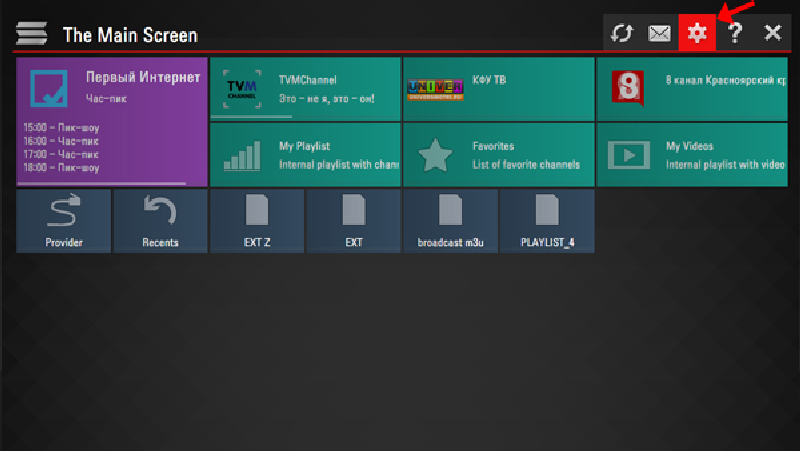
2. Upload your M3u list by a direct link
To upload the M3u list by direct link, you need to:
- Go to the Content section on the setting of this app
- Choose External playlists
Click on the Add button below the main screen on the right
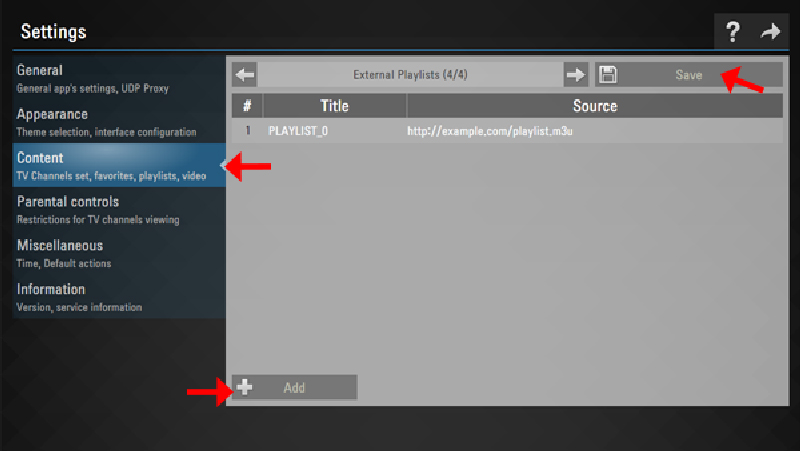
3. Enter the desired playlist’s title and your M3u list.
Please make sure that all characters you fill in are correct. Remember to check it twice before pressing the Save button at the top of the right corner.
You will see that the list is loading
4. Next, when you come back to The main screen, you will see the playlist is available
*Another way is uploading playlist with Internal playlists
- First, you need to open your app. Then, you will see “ The Main Screen“. On the main screen, click on the Setting button
2. Next, you go to the General subsection of the app’s settings and press the Get code button. Your code can be used only in 24 hours (or till a new code is generated)
You will use this code to generate the M3u list through PC.
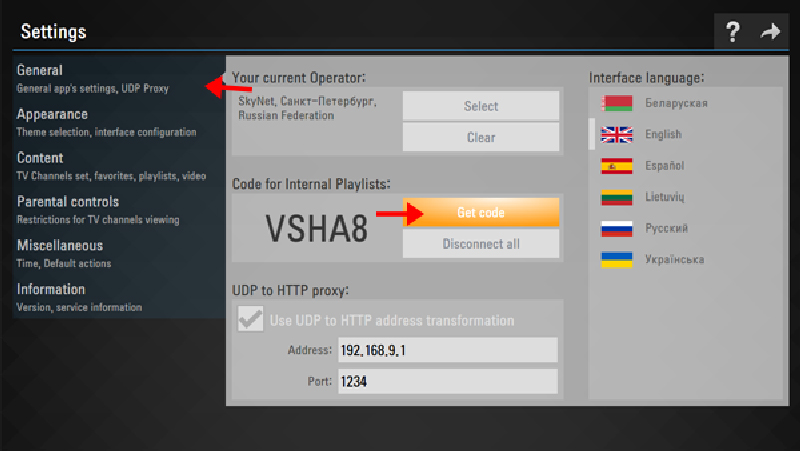
3. Next, you can go to the main web of the SS IPTV official app to upload playlist
Then you can fill the received code in Enter Connection Code and press the Add Device button
4. After adding your TV, please click on the External Playlists option and then go to the ADD ITEM button
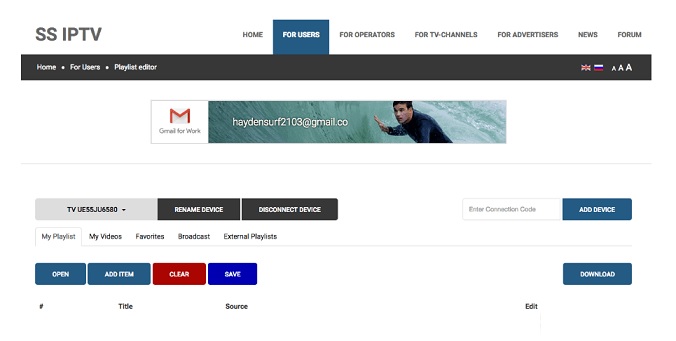
In Edit Item Fill your m3u list. If you registered on GreatIPTV you can log in with the username and password you received after registration and get your m3u list. If not you can register
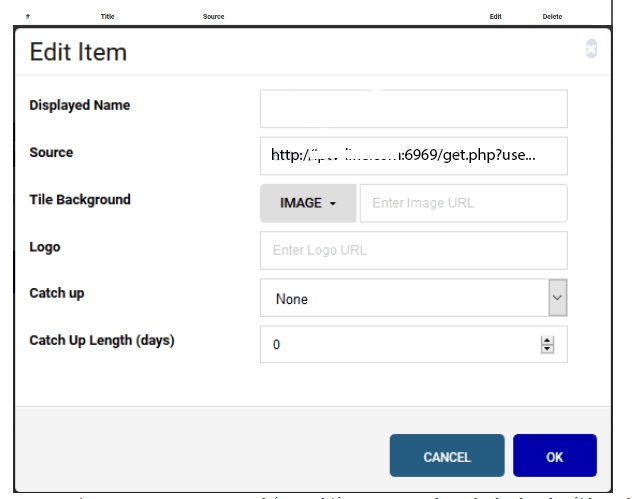
5. Come back to the main screen of your Smart Tv. Your Internal playlist will be available on the My playlist section of the Main Screen. Now you can click on My Playlist to watch channel
When you upload the new ss IPTV list, it will replace with the old one.
Notice: You cannot add your own EPG. Channels in your list will be without EPG if the app hasn’t EPG for them. Groups aren’t supported.
