Apple TV is a popular streaming device that allows you to enjoy a wide range of digital content on your television. One of the great features of Apple TV is its ability to stream media from various sources, including Plex. Plex is a media server application that lets you organize and stream your personal media collection on different devices. What is Apple TV?
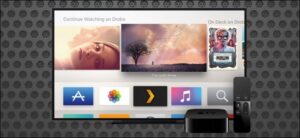
What is Plex?
Plex is a powerful media server application that allows you to organize and stream your personal media collection. It supports various media formats and enables you to access your movies, TV shows, music, and photos from different devices. Plex organizes your media library, retrieves metadata, and provides a beautiful interface for easy navigation. What is Plex app?

How to Install Plex On Your Apple TV
The user-friendly features of the whole Plex experience really shine through during the installation period. Not only is the Apple TV Plex app elaborate, but the Plex team has made the method of linking the app to your Plex system absolutely painless. Install IPTV on Apple TV via IP Television App.
Step 1: To start, fire up your Apple TV and head to the App Store by choosing in on the main screen, as marked below.
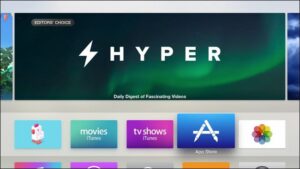
Step 2: Select the search option in the App Store application and search for “Plex”. Be sure to select plain old “Plex” and not any of the similar sounding applications like “Simple X – for Plex”.
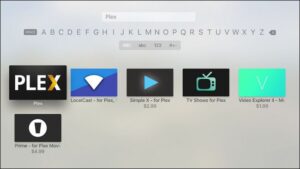
Step 3: In the detailed view, as seen below, select the “Install” button.
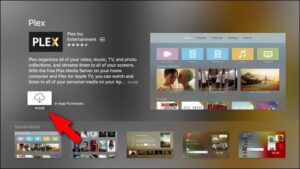
Step 4: Once the installation is complete the “Install” button will turn to “Open”. Click it again to launch the Plex application.
After the Plex splash screen, you’ll be prompted to log into your Plex account. The app will give you a security code, like so:
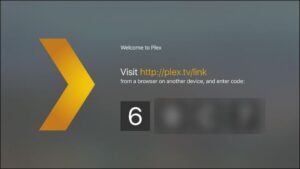
Step 5: Take that four character alpha-numeric code and visit Plex.tv/link and enter the code to link the Apple TV Plex app to your Plex account. You’ll receive nearly simultaneous confirmations on both the website and the Apple TV app thanking you for using Plex.
After the confirmation screen, you’ll see all the Plex media servers linked to your account. The screenshot below shows our one very-cleverly-named media server “plexmediaserver_1”. Select the server to access the media on it.
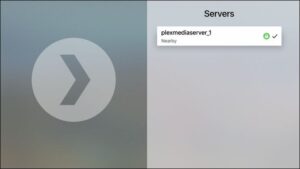
Select the server you wish to connect to and the steps are over, now you can use Plex on your Apple TV.
Troubleshooting Common Issues
While setting up Plex on Apple TV, you may encounter some common issues. Here are a few troubleshooting tips:
- Unable to find Plex Media Server: Ensure that your Plex Media Server is running and connected to the same network as your Apple TV.
- Playback issues: Check your network connection and ensure that your media files are in a supported format.
- Remote access not working: Make sure you have correctly configured remote access settings in the Plex Media Server settings.
- Subtitle issues: Check if your media files have associated subtitle files and ensure that the subtitle settings are configured correctly.
Conclusion
Setting up Plex on Apple TV allows you to enjoy your personal media collection on the big screen. With Plex, you can easily organize and stream your favorite movies, TV shows, music, and photos. Follow the steps outlined in this guide, and you’ll be up and running with Plex on your Apple TV in no time.
Frequently Asked Questions (FAQs)
- Can I stream content from external hard drives through Plex on Apple TV? Yes, Plex supports streaming content from external hard drives connected to your Plex Media Server.
- Is Plex available for free on Apple TV? Yes, you can download and use the Plex app for free on Apple TV. However, some advanced features may require a Plex Pass subscription.
- Can I access my Plex media library remotely? Yes, Plex allows remote access to your media library. Ensure that you have configured remote access settings in the Plex Media Server.
- Does Plex support subtitles? Yes, Plex supports subtitles. You can enable subtitles for your media files and customize subtitle settings in Plex.
- How can I update Plex on Apple TV? To update Plex on your Apple TV, go to the App Store, navigate to the Updates tab, and select Update next to the Plex app.
Great Premium IPTV Subscription
Great IPTV is the best IPTV provider with more than 10,000 channels and more than 40,000 VOD on a private server using +10Gbps Network, Great IPTV at Great Premium IPTV is looking forward to Helping All IPTV Users to enjoy their IPTV Subscription, Great IPTV the best Premium IPTV Subscription Which you can BUY Great IPTV Subscription From Here.
